While netbooks with pre-install OS (win OS) first turned on, immediately place the OS installation process. We can not directly determine the extent of partition systems and data, let alone determine the number of hard disk partition (usually 50% of the system partition, 50% of data.
One solution that I do is to resize the partition by using the latest linux distro, Ubuntu, PartedMagic, PuppyLinux, Linux Mint -> USB FlashDisk (UFD) or an external hard drive.
Caution: Prior to resize the partition, first backup the existing data on the "My Documents" (or right click my start-document-properties-move to-(specify the position in which)
For the "resize the system partition and simultaneously add a new partition" I use Linux Mint 8
1. Click "Menu-All application-Administration-GParted"
2. GParted display appears, right click / dev/sda1-Resize/Move the size of a 20GB system partition c
3. Define "New Size", example: 20000 MB (win xp) or 40000 MB (win7)
4. Clear the "Free Space preceding (MiB)"
5. Click the "Resize / Move"
6. Click the sign of v (check) - "Apply All Operations"
7. Once the process is complete click "Close", then
8. Right-click on "unallocated" - "New"create a new partition
9. Click "File System" select "ntfs"
10. Give the name / label if necessary (the other box need not be filled)
11. Click the "Add"
12. Click the sign of v (check) - "Apply All Operations"
Good luck
Source: gparted
One solution that I do is to resize the partition by using the latest linux distro, Ubuntu, PartedMagic, PuppyLinux, Linux Mint -> USB FlashDisk (UFD) or an external hard drive.
Caution: Prior to resize the partition, first backup the existing data on the "My Documents" (or right click my start-document-properties-move to-(specify the position in which)
For the "resize the system partition and simultaneously add a new partition" I use Linux Mint 8
1. Click "Menu-All application-Administration-GParted"
2. GParted display appears, right click / dev/sda1-Resize/Move the size of a 20GB system partition c
3. Define "New Size", example: 20000 MB (win xp) or 40000 MB (win7)
4. Clear the "Free Space preceding (MiB)"
5. Click the "Resize / Move"
6. Click the sign of v (check) - "Apply All Operations"
7. Once the process is complete click "Close", then
8. Right-click on "unallocated" - "New"create a new partition
9. Click "File System" select "ntfs"
10. Give the name / label if necessary (the other box need not be filled)
11. Click the "Add"
12. Click the sign of v (check) - "Apply All Operations"
Good luck
Source: gparted
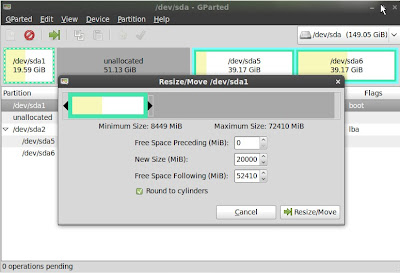

No comments:
Post a Comment